Since the release of a new Chrome version at the end of July 2019, you will need to activate Flash Player once, USING THESE STEPS.
Following this, you'll simply need to "allow" Flash Player to run, when you restart your browser to play Slots Craze. Here is how!
Choose one of the two options offered:
Option 1: Activate Once
If you click this button, a little notification window will appear in the top left. Click ALLOW on it to access Slots Craze!
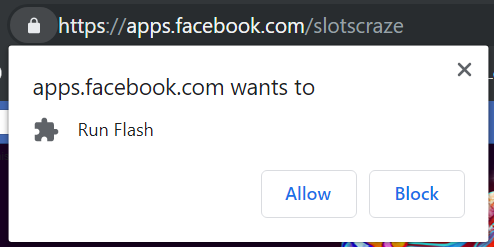
Option 2: Activate Automatically
If you're tired of activating Flash every time you try play Slots Craze, we have the solution! Just click "Activate Automatically" - you'll be taken to The CHROME STORE where you can add our extension quickly and for FREE. Just click "Add to Chrome" then restart your browser! You won't have to Activate Flash yourself each time from now on!

Stuck? Have questions or concerns? Contact Support using the CONTACT US button at the bottom of the Activate Flash Screen! Our team will help!

Comments